


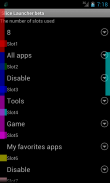
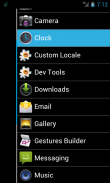
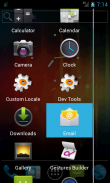

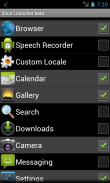
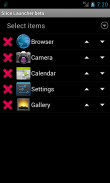
Slice Launcher beta

Slice Launcher beta का विवरण
Slice Launcher is an application launcher to be operated by swiping the screen.
Since the application of the overlay type, you can display the launcher at any time.
As in the past, you do not need to select the application all the way back to the home screen.
[Notes]
* This application is beta version, operating specifications may be changed significantly during the upgrade.
* If the application conflicted, use only one application, or try to change the settings of the slot.
* If a problem occurs in the terminal by any chance, please try to restart the terminal this time slot.
[Features]
* Other applications even if it is started, the launcher can be displayed at any time.
* Start Launcher and start desired operation can be performed by a one-touch action.
* You can set customized launcher to slots.
* Type of launcher might increase in the future.
[Supported languages]
* English
* Japanese
[Operating Instructions]
(1) First, touch "Manage Custom Panels" to open the custom panel manage screen.
(2) Touch "+" Icon to select a panel which is the basis of custom panels.
(3) Make various settings in the custom panel edit screen.
(4) Touch the "Start Launcher", return to the first screen.
(5) Touch the "Manage slot" to open the slot manage screen.
(6) Set the number of slots used.
(The size and location of the slots will be changed automatically by slot number you set.)
(7) Assign a custom panel to any slot.
(Left-hand side of the screen is an odd slot, right side of the screen is even slot.)
(8) By touching the screen as inward from the edge of the slot in which the screen has been set, a launcher will be shown.
(9) Slider will be displayed at the touch. Slider is moved by swiping.
(10) The selected menu item you want appears, and release your finger over the item.
स्लाइस लांचर एक आवेदन लांचर स्क्रीन swiping द्वारा संचालित किया जा रहा है।
ओवरले प्रकार के आवेदन के बाद से, आप किसी भी समय लांचर प्रदर्शित कर सकते हैं।
अतीत में के रूप में, आप आवेदन सभी तरह से वापस घर स्क्रीन करने के लिए चयन करने की जरूरत नहीं है।
[टिप्पणियाँ]
* इस आवेदन बीटा संस्करण है, ऑपरेटिंग विनिर्देशों काफी नवीनीकरण के दौरान बदला जा सकता है।
* यदि आवेदन विरोध हुआ, केवल एक ही आवेदन का उपयोग करें, या स्लॉट की सेटिंग में बदलाव करने के लिए प्रयास करें।
* किसी भी संभावना से टर्मिनल में कोई समस्या आती है, तो टर्मिनल इस समय स्लॉट को पुनः आरंभ करने के लिए प्रयास करें।
[विशेषताएं]
* अन्य अनुप्रयोगों भले ही इसे शुरू कर दिया है, लांचर किसी भी समय प्रदर्शित किया जा सकता है।
* लांचर शुरू और शुरू वांछित आपरेशन एक स्पर्श कार्रवाई के द्वारा प्रदर्शन किया जा सकता है।
* आप स्लॉट के लिए अनुकूलित लांचर सेट कर सकते हैं।
* लांचर के प्रकार भविष्य में वृद्धि हो सकती है।
[समर्थित भाषाओं]
* अंग्रेज़ी
* जापानी
[ऑपरेटिंग निर्देश]
(1) पहले, स्पर्श कस्टम पैनल स्क्रीन प्रबंधन को खोलने के लिए "कस्टम पैनलों प्रबंधन"।
(2) जो एक पैनल कस्टम पैनलों का आधार है का चयन करने के लिए स्पर्श "+" चिह्न।
(3) कस्टम संपादन पैनल स्क्रीन में विभिन्न सेटिंग्स बनाओ।
(4), "प्रारंभ लांचर" टच पहली बार परदे पर लौटने।
(5) "प्रबंधन स्लॉट" स्लॉट स्क्रीन प्रबंधन को खोलने के लिए स्पर्श करें।
(6) का इस्तेमाल किया स्लॉट की संख्या निर्धारित करें।
(आकार और स्लॉट के स्थान स्वचालित रूप से आप सेट स्लॉट संख्या से बदल जाएगा।)
(7) किसी भी स्लॉट के लिए एक कस्टम पैनल निरुपित।
(स्क्रीन के बाएं हाथ की ओर एक अजीब स्लॉट, स्क्रीन के दाईं ओर भी स्लॉट है।)
(8) स्लॉट है जिसमें स्क्रीन स्थापित किया गया है के किनारे से के रूप में आवक स्क्रीन को छूने के द्वारा, एक लांचर दिखाया जाएगा।
(9) स्लाइडर स्पर्श में प्रदर्शित किया जाएगा। स्लाइडर स्वाइप द्वारा ले जाया जाता है।
(10) चयनित मेनू आइटम आप चाहते हैं प्रकट होता है, और इस मद पर अपनी उंगली रिलीज।




























